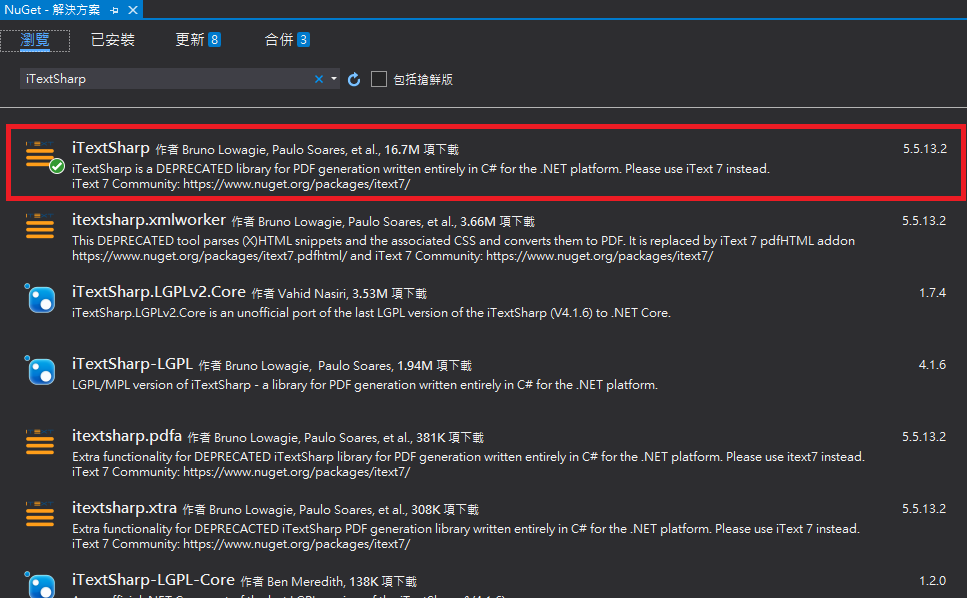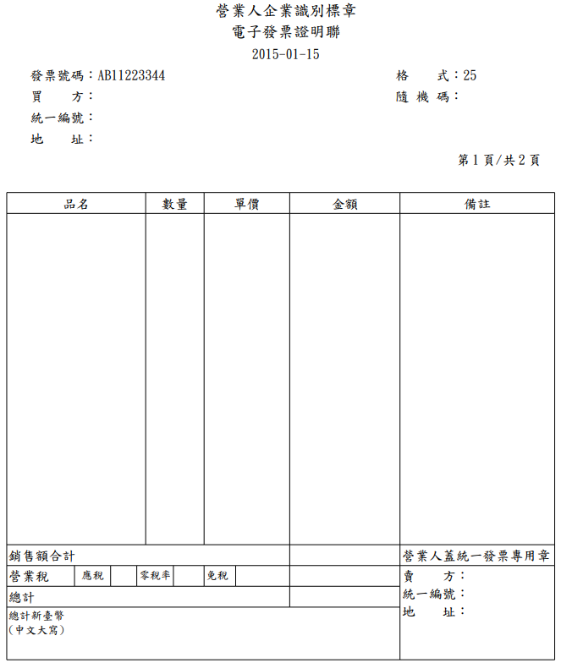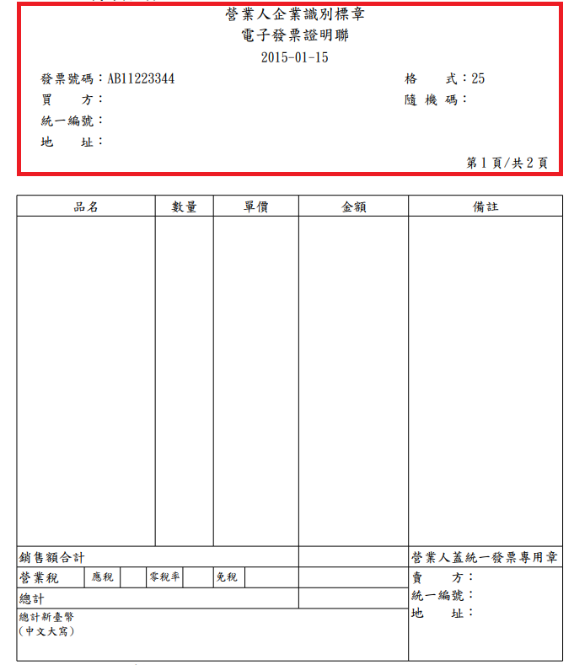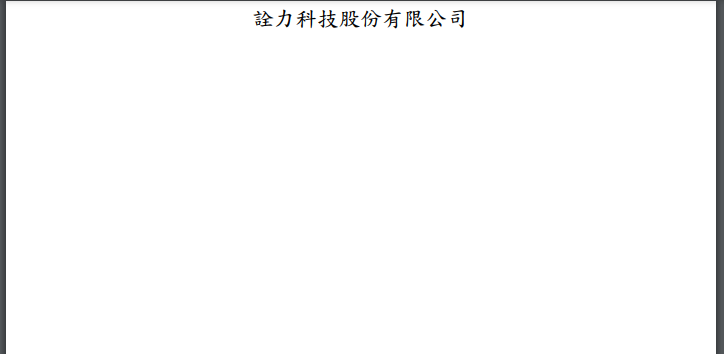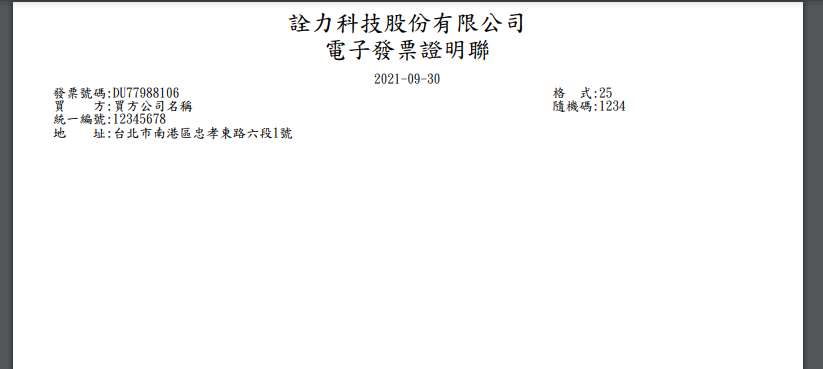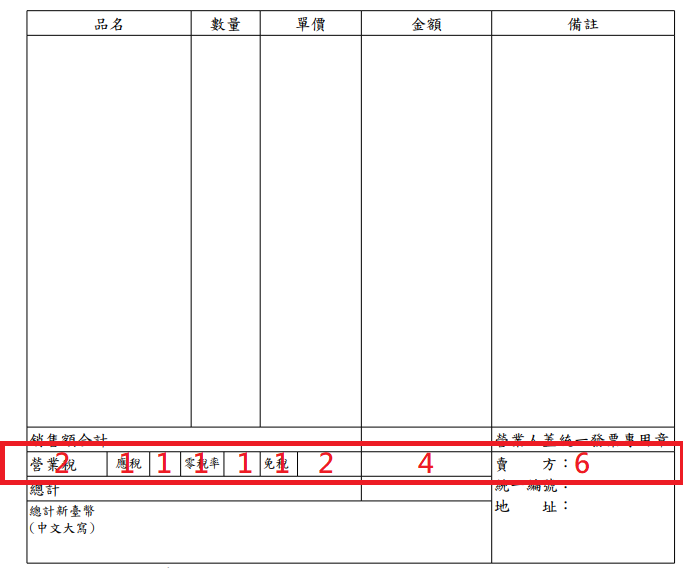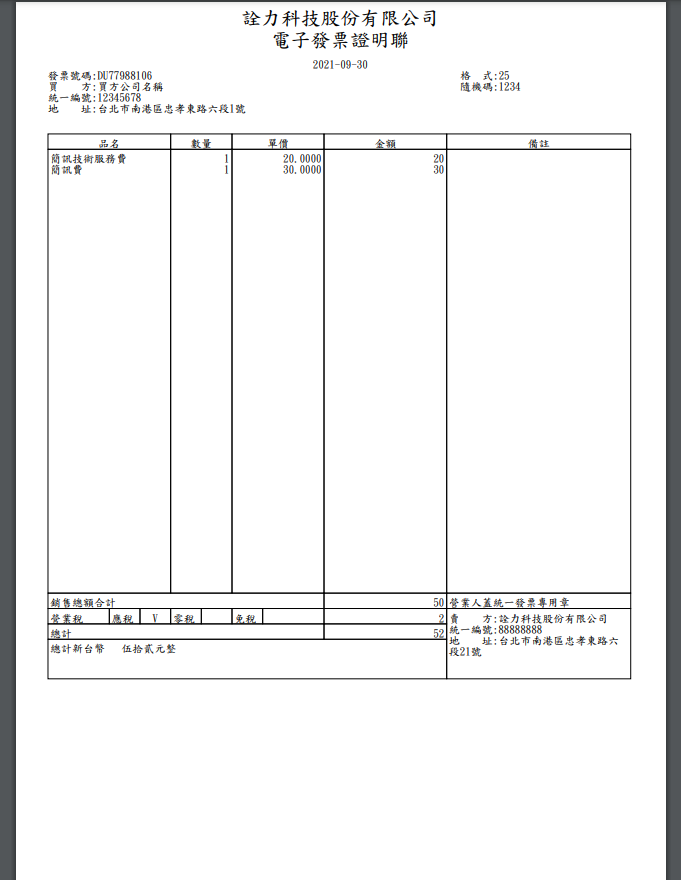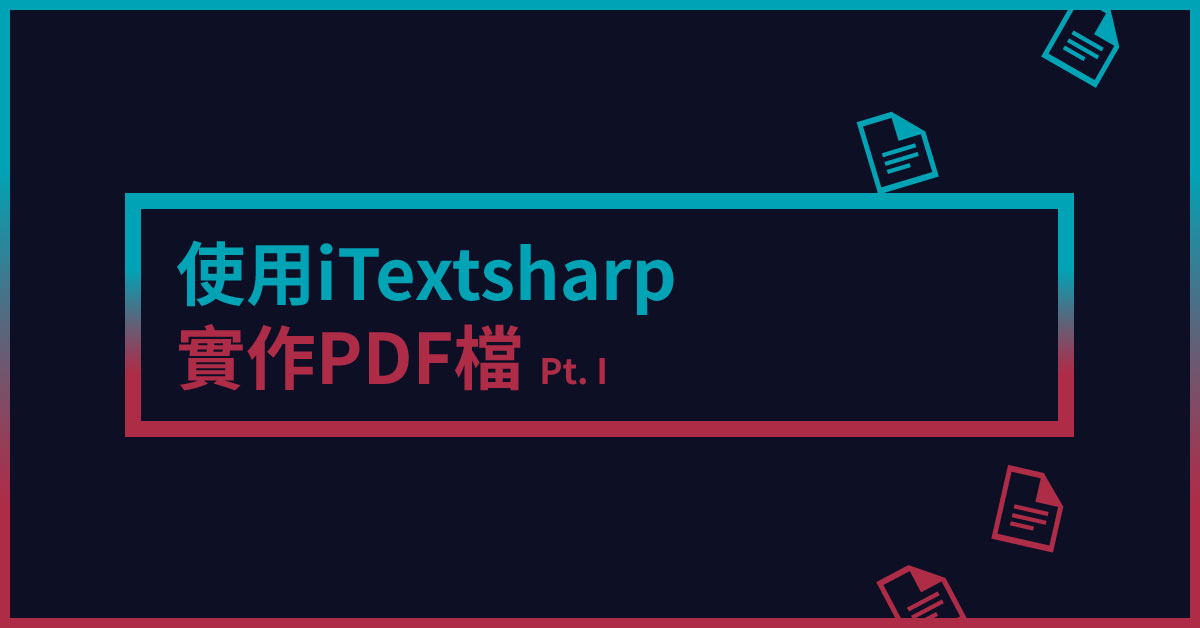 今天要介紹一個製作表格的原件iTextsharp,iTextsharp是一個可用來建立、編輯PDF的元件,可以輕鬆將資料自訂在文件的任何位置,且製作表格時可設定分割或合併每一格縱橫行分配比例,並且自訂表格內的文字大小,可說是非常方便。
今天要介紹一個製作表格的原件iTextsharp,iTextsharp是一個可用來建立、編輯PDF的元件,可以輕鬆將資料自訂在文件的任何位置,且製作表格時可設定分割或合併每一格縱橫行分配比例,並且自訂表格內的文字大小,可說是非常方便。
簡單介紹iTextsharp
iTextsharp是由iText而來,原先僅支援Java語言,之後也針對C Sharp推出另一個版本,目前免費版本僅推行到5.5.13.2版,之後為付費版的iText 7,而我們本次示範免費版的功能。
安裝iTextsharp
我們只需要到管理NuGet套件的地方搜尋iTextsharp即可找到5.5.13.2的版本。
實作於電子發票表單
我們以財政部提供的電子發票證明聯格式二當作範例:
一開始先加入以下程式碼
Encoding.RegisterProvider(CodePagesEncodingProvider.Instance);行程式碼用意為,將套件中的其他編碼註冊到 Encoding 中,CodePagesEncodingProvider 以 Singleton 方式提供 Provider 減少註冊複雜性。
接著設定紙張的大小,A4以72dpi大約是593*842,根據不同dpi也可以設定其他數值
Rectangle pageSize = new Rectangle(593, 842);Document PdfDoc = new Document();PdfDoc = new Document(pageSize, 0, 0, 0, 0);
接著設定要產生pdf的位置,file為包含檔案名稱的完整路徑
PdfWriter PdfDocWriter = PdfWriter.GetInstance(PdfDoc, new FileStream(file, FileMode.Create));
接著設定字型,會用到兩種字體大小,所以就直接宣告兩個,這邊的mingliu.ttc,1為新細明體,如要使用標楷體則改為kaiu.ttf即可。
string fontPath = @"C:\Windows\Fonts\mingliu.ttc,1";BaseFont bfont = BaseFont.CreateFont(fontPath, BaseFont.IDENTITY_H, BaseFont.NOT_EMBEDDED);Font text1 = new Font(bfont, 10f);Font text2 = new Font(bfont, 18f);PdfDoc.Open();PdfContentByte PdfCB = PdfDocWriter.DirectContent;到這邊大致上已完成基本設定的部分,接著便可開始編輯pdf的內容。
PdfDoc.Open();PdfContentByte PdfCB = PdfDocWriter.DirectContent;
首先來做上半區非表格的部分
Phrase phrase1 = new Phrase("詮力科技股份有限公司", text2);ColumnText.ShowTextAligned(PdfCB, Element.ALIGN_CENTER, phrase1, 296f, 821f, 0f);Element.ALIGN_CENTER表示置中,另外有靠左Element.ALIGN_LEFT跟靠右Element.ALIGN_RIGHT,要注意的是置中的話文字是由中間往左右延伸,靠左則是由左向右,靠右反之;後面三個數字分別為x座標、y座標以及文字旋轉角度rotation,這樣便完成了第一行字。
接這繼續完成其他部分,資料來源可自行從外部傳入(此處先以固定資料當做範例)
Phrase phrase2 = new Phrase($"電子發票證明聯", text2);ColumnText.ShowTextAligned(PdfCB, Element.ALIGN_CENTER, phrase2, 296f, 801f, 0f);string date = DateTime.Now.ToString("yyyy-MM-dd");string dateInfo = $"{date}";Phrase phrase3 = new Phrase(dateInfo, text1);ColumnText.ShowTextAligned(PdfCB, Element.ALIGN_CENTER, phrase3, 296f, 781f, 0f);string strInvoiceNumber = $"發票號碼:DU77988106 ";Phrase phrase4 = new Phrase(strInvoiceNumber, text1);ColumnText.ShowTextAligned(PdfCB, Element.ALIGN_LEFT, phrase4, 30f, 771f, 0f);Phrase phrase5 = new Phrase("格 式:25", text1);ColumnText.ShowTextAligned(PdfCB, Element.ALIGN_LEFT, phrase5, 405f, 771f, 0f);Phrase phrase6 = new Phrase($"買 方:買方公司名稱", text1);<ColumnText.ShowTextAligned(PdfCB, Element.ALIGN_LEFT, phrase6, 30f, 761f, 0f);/code>
Phrase phrase7 = new Phrase($"隨機碼:1234", text1);
ColumnText.ShowTextAligned(PdfCB, Element.ALIGN_LEFT, phrase7, 405f, 761f, 0f);
Phrase phrase8 = new Phrase($"統一編號:12345678", text1);
ColumnText.ShowTextAligned(PdfCB, Element.ALIGN_LEFT, phrase8, 30f, 751f, 0f);
Phrase phrase9 = new Phrase($"地 址: 台北市南港區忠孝東路六段1號", text1);
ColumnText.ShowTextAligned(PdfCB, Element.ALIGN_LEFT, phrase9, 30f, 741f, 0f);
這樣便完成上半部的文字部分。
接著說明表格的部分,首先宣告表格,下圖中先找到最多格的一行,一共有9格,因此在宣告時的陣列就是9個數,並依照格子大小比例調整數字,如圖所示比例約為2:1:1:1:1:1:2:4:6
PdfPTable table = new PdfPTable(new float[] { 2, 1, 1, 1, 1, 1, 2, 4, 6 });
宣告PdfPCell,第一橫行有五格,所以直接宣告5個PdfPCell之後再依序AddCell,由於我們一開始宣告PdfPTable時宣告了9格,而這邊第一橫行只有5格,所以要設定Colspan決定每一格要占用幾個column,如果是要垂直跨列的話則使用Rowspan,Colspan與Rowspan若沒有特別設定的話則會默認為1,另外要注意的是在AddCell的時候必須照順序,由左至右到同一橫行的Colspan總計為初始宣告的數量(這邊範例是9)後才會換到下一row。
PdfPCell header1 = new PdfPCell(new Phrase("品名", text1));header1.Colspan = 3;header1.HorizontalAlignment = Element.ALIGN_CENTER;PdfPCell header2 = new PdfPCell(new Phrase("數量", text1));header2.Colspan = 2;header2.HorizontalAlignment = Element.ALIGN_CENTER;PdfPCell header3 = new PdfPCell(new Phrase("單價", text1));header3.Colspan = 2;header3.HorizontalAlignment = Element.ALIGN_CENTER;PdfPCell header4 = new PdfPCell(new Phrase("金額", text1));header4.HorizontalAlignment = Element.ALIGN_CENTER;PdfPCell header5 = new PdfPCell(new Phrase("備註", text1));header5.HorizontalAlignment = Element.ALIGN_CENTER;table.AddCell(header1);table.AddCell(header2);table.AddCell(header3);table.AddCell(header4);table.AddCell(header5);
接下來為項目內容的部分,這邊我們宣告一個變數來使欄位高度固定,ProductItem.Count為產品項目總數,產品都填完後再補\r\n來補足row
int A4varRow = 40;int secondRowlenth = A4varRow - ProductItem.Count;string PdsDescription = "";foreach (var item in ProductItem){ PdsDescription += $"{item.Description}\r\n";}for (int i = 0; i < secondRowlenth; i++){ PdsDescription += $"\r\n";}PdfPCell ProductsDescription = new PdfPCell(new Phrase(PdsDescription, text1));ProductsDescription.Colspan = 3;ProductsDescription.HorizontalAlignment = Element.ALIGN_LEFT;table.AddCell(ProductsDescription);string PdsQuantity = "";foreach (var item in ProductItem){ PdsQuantity += $"{item.Quantity.ToString("f0")}\r\n";}for (int i = 0; i < secondRowlenth; i++){ PdsQuantity += $"\r\n";}PdfPCell ProductsQuantity = new PdfPCell(new Phrase(PdsQuantity, text1));ProductsQuantity.Colspan = 2;ProductsQuantity.HorizontalAlignment = Element.ALIGN_RIGHT;table.AddCell(ProductsQuantity);string PdsUnitPrice = "";foreach (var item in ProductItem){ PdsUnitPrice += $"{item.UnitPrice.ToString("f4")}\r\n";}for (int i = 0; i < secondRowlenth; i++) { PdsUnitPrice += $"\r\n";}PdfPCell ProductsUnitPrice = new PdfPCell(new Phrase(PdsUnitPrice, text1));ProductsUnitPrice.Colspan = 2;ProductsUnitPrice.HorizontalAlignment = Element.ALIGN_RIGHT;table.AddCell(ProductsUnitPrice);string PdsAmount = "";foreach (var item in ProductItem){ PdsAmount += $"{item.Amount.ToString("N0")}\r\n";}for (int i = 0; i < secondRowlenth; i++){ PdsAmount += $"\r\n";}PdfPCell ProductsAmount = new PdfPCell(new Phrase(PdsAmount, text1));ProductsAmount.HorizontalAlignment = Element.ALIGN_RIGHT;table.AddCell(ProductsAmount);string PdsRemark = "";foreach (var item in ProductItem){ PdsRemark += $"{item.Remark}\r\n";}for (int i = 0; i < secondRowlenth; i++){ PdsRemark += $"\r\n";}PdfPCell ProductsRemark = new PdfPCell(new Phrase(PdsRemark, text1));ProductsRemark.HorizontalAlignment = Element.ALIGN_LEFT;table.AddCell(ProductsRemark);...(下略)其餘的資料都填寫完之後,設定table的總寬度,再決定table起始位置
WriteSelectedRows(int rowStart, int rowEnd, float xPos, float yPos, PdfContentByte canvas);
即可完成table製作。
...table.TotalWidth = 530f;table.LockedWidth = true;table.WriteSelectedRows(0, -1, 30f, 721f, PdfCB);
完成後如下圖
另外,如果需要在一個pdf中開新頁,則使用PdfDoc.NewPage();即可。
Reference
1. https://einvoice.nat.gov.tw/
2. https://itextpdf.com/en/products/itextsharp
3. https://blog.csdn.net/hj7jay/article/details/82023361
4. https://www.cc.ntu.edu.tw/chinese/epaper/0015/20101220_1509.htm
5. http://limitedcode.blogspot.com/2017/06/net-core-big5.html